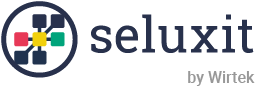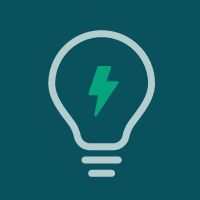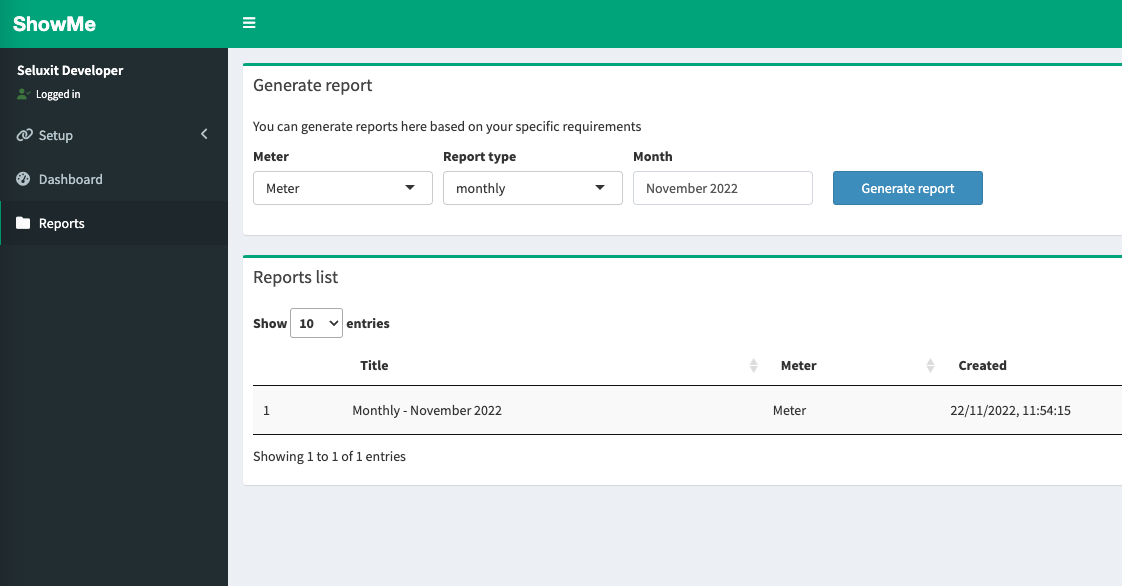Getting Started
With 6 easy steps, you can start getting your electricity overview, completely free!
Follow this guide to get your El-Overblik data into the Seluxit-EMS energy analysis and visualization tool.
Once you have completed this setup guide, you will be able to:
- View and analyze the energy data in our ShowMe app
- Download a report for the past month. Your report will provide an overview of your current energy consumption and predictions for the following months.
For more features and additional guidance, please contact us.
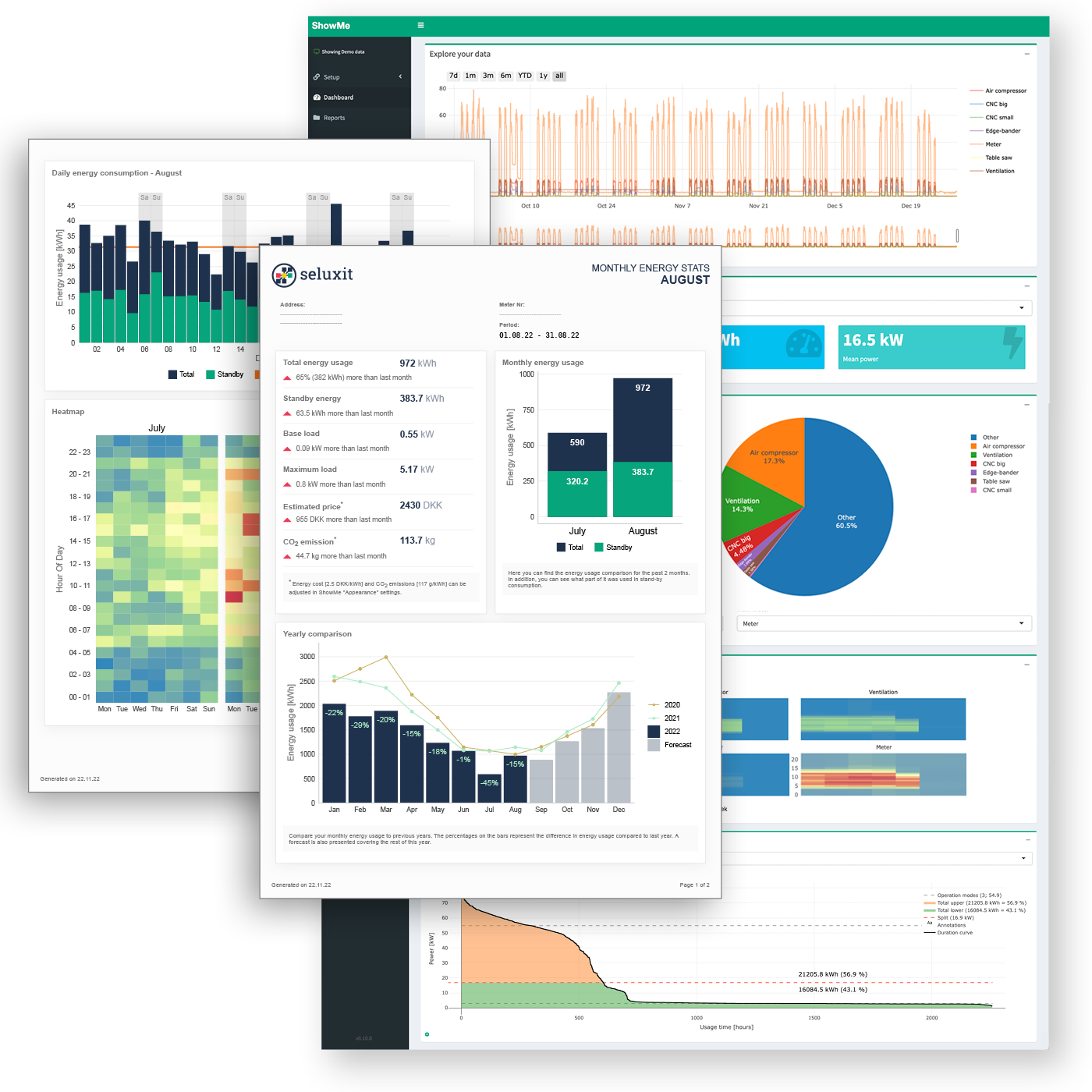
Prepare for the setup
You need to have your MitID prepared to access El-overblik meter data.
If you are doing the setup for your company, find the corresponding MitID.
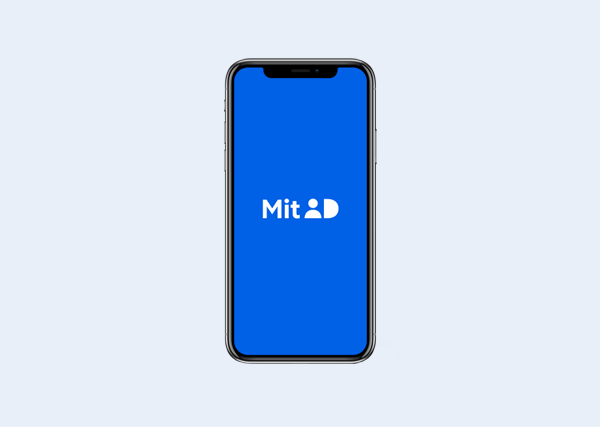
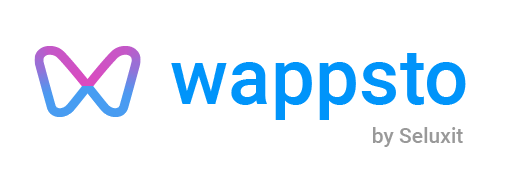
1. Create a user in Wappsto
Wappsto is Seluxit’s IoT platform that allows you to do data and hardware integrations for remote control and automations.
Please follow this link to create an account and log in.
If you already have an account, proceed to the next step.
2. Install Eloverblik in Wappsto
Once you are logged in, follow this link to the Eloverblik app and click the install button and open the app.
Alternatively, you can go to the “Store” page in the Wappsto side menu and search for “Eloverblik”.
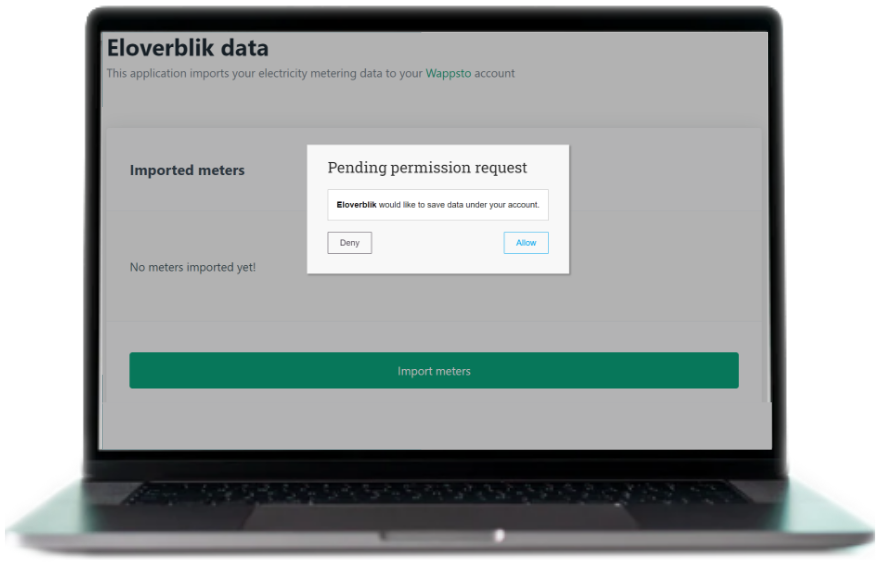
3. Follow the steps in Eloverblik app
- Press “Allow“, in the permission popup
- Press “Import meters” to start the data import.
- Log in to Eloverblik with mitID* as a private person or a company.
- Select the meter and press “Sign” to give the authority to import data.
* Eloverblik (handled by Energinet.dk) is a 3rd party service, which may not be available at all times. In case of errors, please try again later.
Start data import
- Close the Energinet window and return to the Eloverblik Wappsto window.
- Press “Start data synchronization“.
Meter data is now being imported from Energinet to your Wappsto account.
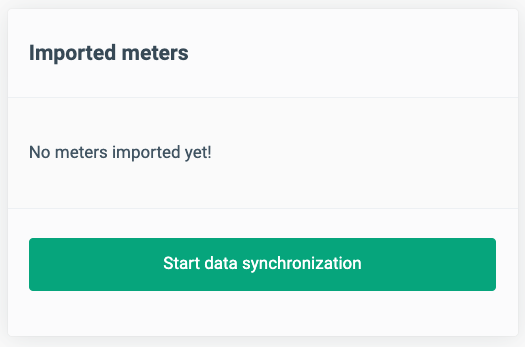
4. Install ShowMe in Wappsto
Go to the ShowMe app and click the install button. Open the app and follow instructions.
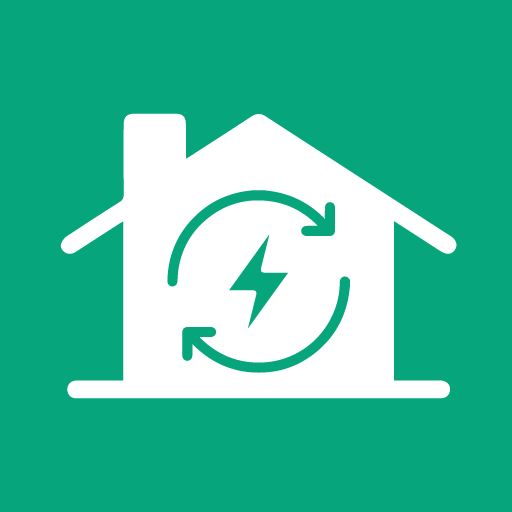
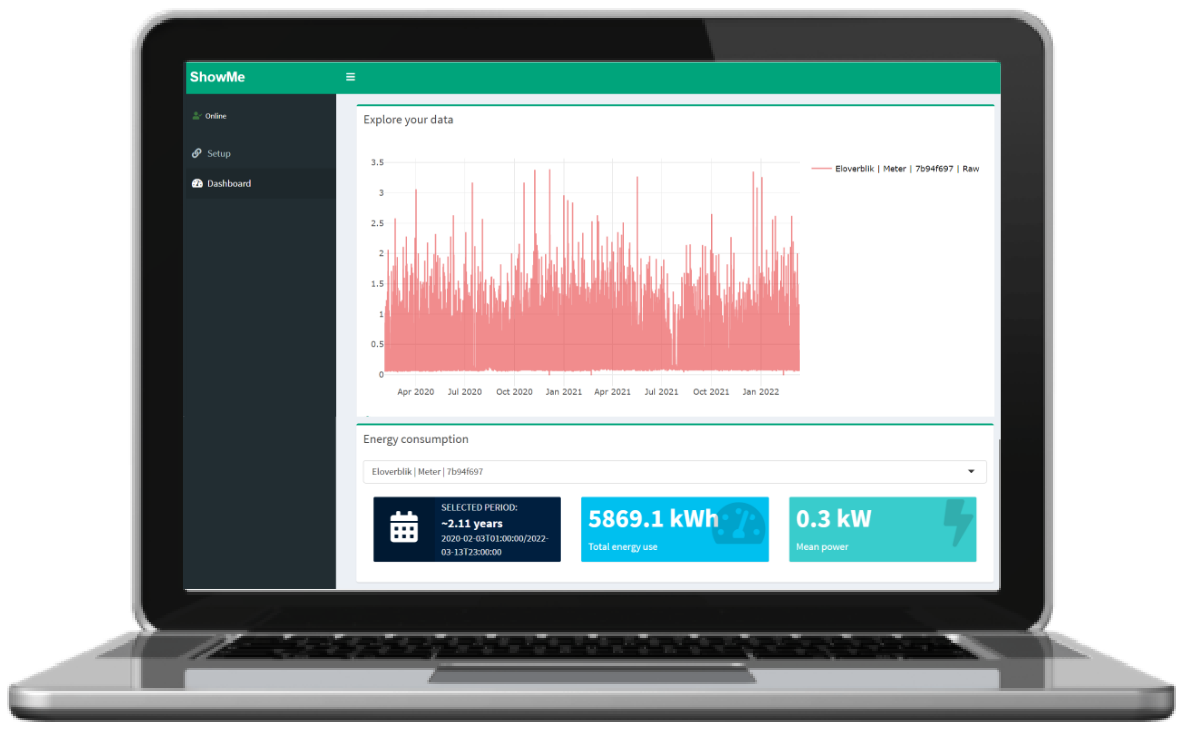
5. Configure ShowMe and start your data exploration journey
- Select the “Eloverblik” meter and press “Proceed”
- Select the desired display unit and press “Save”*
- Now you are ready to investigate your electricity consumption!
* We recommend that you start with “kWh”. You can always change this setting later to price or CO2.
Need help or want to learn about more features?
Give us a call or send your question to us by email.